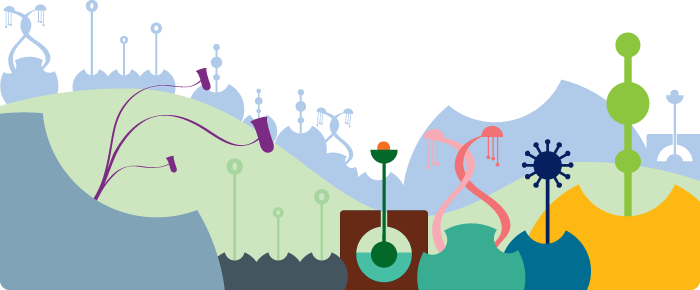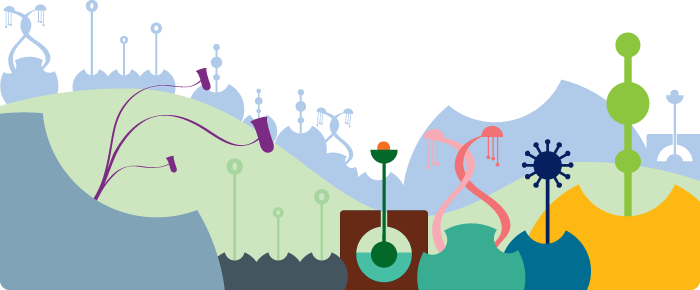|
- I can't play back the movies in QuickTime or Windows Media Player.
Currently only VLC media player and YouTube can playback Time-Lapse videos.
You can though transcode the videos into practically any format you desire by using FFmpeg. Here's an example of how to this: ffmpeg -i myTimeLapse.mov myTimeLapse.mpg
Should you desire something more user friendly, then you may want to try HandBrake, which is also free and cross-platform.
- A quick HandBrake conversion how-to:
- Select your source .mov file
- Under destination, choose MP4 as your format (the file extension should show as .m4v)
- Click on the Video tab
- Choose MPEG-4 for your Video Codec
- Click the 'Constant Quality' radio button and drag the scroll bar to a value of 8 (it should say 'QP: 8')
- If you need this video to play back in QuickTime you must set the frame rate explicitly:
- Locate the Framerate (FPS) field and select your frame rate from the adjacent drop down (e.g. select 24)
- In some versions of HandBrake, you must remove the default audio track (since there is no audio) or the encoding will not proceed. To do this:
- Click the Audio tab
- Click the listed audio track
- Click the 'Remove' button to remove the track
- Click the Play button to start the transcoding.
The resulting file should be much smaller and compatible with anything that supports MP4 video.
- I can't upload directly to YouTubeTM from my AndroidTM device!
Unfortunately, AndroidTM devices do not allow you to upload very large files. If your movie is large, please copy it to your computer and upload it from there. Here are some instructions.
- It's force-closing on me! Help!
Due to limited availability of developer phones, Time-Lapse has only been tested on the G1, Nexus One, Motorola Droid, and few others. Therefore, it is likely that bugs could exist on other devices. If you find a problem on your device, please report it via the "Make a Suggestion" menu button. We will fix the issue as quickly as possible. Thank You!!
- I need more help!!
Please contact us at: timelapse@sheado.net
|
|
|
|
|
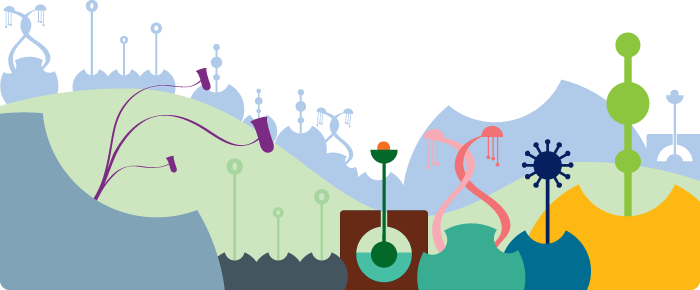
|